Flexbox - 证明内容( Justifying Contents)
通常,您可以在排列弹性项目后观察容器中剩余的额外空间,如下所示。
新页面打开使用属性justify-content ,您可以通过按预期分配额外空间来沿主轴对齐内容。 您还可以调整flexitems的对齐方式,以防它们溢出线条。
usage -
justify-content: flex-start | flex-end | center | space-between | space-around| space-evenly;
此属性接受以下值 -
flex-start - flex-items放置在容器的开头。
flex-end - flex-items放置在容器的末尾。
center - flex-items放置在容器的中心,其中额外的空间在flex-items的开始和结束处均匀分布。
space-between - 额外的空间在flex-items之间平均分配。
space-around - 额外的空间在柔性物品之间均匀分布,使得容器边缘与其内容物之间的空间是柔性物品之间的空间的一半。
现在,我们将看到如何使用justify-content属性和示例。
flex-start
将此值传递给属性justify-content ,flex-items将放置在容器的开头。
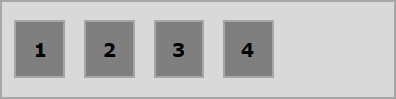
以下示例演示将值flex-start传递给justify-content属性的结果。
<!doctype html>
<html lang = "en">
<style>
.box1{background:green;}
.box2{background:blue;}
.box3{background:red;}
.box4{background:magenta;}
.box5{background:yellow;}
.box6{background:pink;}
.box{
font-size:35px;
padding:15px;
}
.container{
display:flex;
border:3px solid black;
justify-content:flex-start;
}
</style>
<body>
<div class = "container">
<div class = "box box1">One</div>
<div class = "box box2">two</div>
<div class = "box box3">three</div>
<div class = "box box4">four</div>
<div class = "box box5">five</div>
<div class = "box box6">six</div>
</div>
</body>
</html>
它会产生以下结果 -
新页面打开flex-end
将此值传递给属性justify-content ,flex-items将放置在容器的末尾。
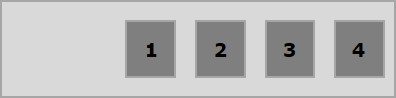
以下示例演示将值flex-end传递给justify-content属性的结果。
<!doctype html>
<html lang = "en">
<style>
.box1{background:green;}
.box2{background:blue;}
.box3{background:red;}
.box4{background:magenta;}
.box5{background:yellow;}
.box6{background:pink;}
.box{
font-size:35px;
padding:15px;
}
.container{
display:flex;
border:3px solid black;
justify-content:flex-end;
}
</style>
<body>
<div class = "container">
<div class = "box box1">One</div>
<div class = "box box2">two</div>
<div class = "box box3">three</div>
<div class = "box box4">four</div>
<div class = "box box5">five</div>
<div class = "box box6">six</div>
</div>
</body>
</html>
它会产生以下结果 -
新页面打开center
将此值传递给属性justify-content ,flex-items将放置在容器的中心,其中额外空间在flex-items的开始和结尾处均匀分布。
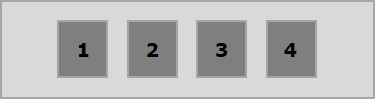
以下示例演示将值center传递给justify-content属性的结果。
<!doctype html>
<html lang = "en">
<style>
.box1{background:green;}
.box2{background:blue;}
.box3{background:red;}
.box4{background:magenta;}
.box5{background:yellow;}
.box6{background:pink;}
.box{
font-size:35px;
padding:15px;
}
.container{
display:flex;
border:3px solid black;
justify-content:center;
}
</style>
<body>
<div class = "container">
<div class = "box box1">One</div>
<div class = "box box2">two</div>
<div class = "box box3">three</div>
<div class = "box box4">four</div>
<div class = "box box5">five</div>
<div class = "box box6">six</div>
</div>
</body>
</html>
它会产生以下结果 -
新页面打开space-between
在将此值传递给属性justify-content ,额外空间在flex项之间均匀分布,使得任意两个flex项之间的空间相同,并且flex-items的开始和结束触及容器的边缘。
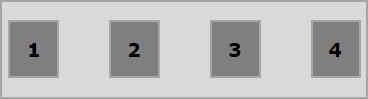
以下示例演示了将值space-between传递给justify-content属性的结果。
<!doctype html>
<html lang = "en">
<style>
.box1{background:green;}
.box2{background:blue;}
.box3{background:red;}
.box4{background:magenta;}
.box5{background:yellow;}
.box6{background:pink;}
.box{
font-size:35px;
padding:15px;
}
.container{
display:flex;
border:3px solid black;
justify-content:space-between;
}
</style>
<body>
<div class = "container">
<div class = "box box1">One</div>
<div class = "box box2">two</div>
<div class = "box box3">three</div>
<div class = "box box4">four</div>
<div class = "box box5">five</div>
<div class = "box box6">six</div>
</div>
</body>
</html>
它会产生以下结果 -
新页面打开space-around
在将此值传递给属性justify-content ,额外空间在flex-items之间平均分配,使得任何两个flex-items之间的空间相同。 但是,容器边缘与其内容之间的空间(弹性项目的开始和结束)是弹性项目之间空间的一半。
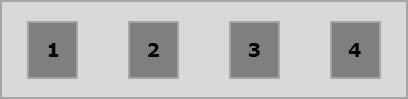
以下示例演示了将值space-around传递给justify-content属性的结果。
<!doctype html>
<html lang = "en">
<style>
.box1{background:green;}
.box2{background:blue;}
.box3{background:red;}
.box4{background:magenta;}
.box5{background:yellow;}
.box6{background:pink;}
.box{
font-size:35px;
padding:15px;
}
.container{
display:flex;
border:3px solid black;
justify-content:space-around;
}
</style>
<body>
<div class = "container">
<div class = "box box1">One</div>
<div class = "box box2">two</div>
<div class = "box box3">three</div>
<div class = "box box4">four</div>
<div class = "box box5">five</div>
<div class = "box box6">six</div>
</div>
</body>
</html>
它会产生以下结果 -
新页面打开space-evenly
在将此值传递给属性justify-content ,额外空间在flex-items之间均匀分布,使得任意两个flex-items之间的空间相同(包括边缘的空间)。
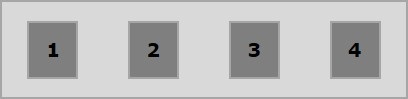
以下示例演示了将值space-evenly传递给justify-content属性的结果。
<!doctype html>
<html lang = "en">
<style>
.box1{background:green;}
.box2{background:blue;}
.box3{background:red;}
.box4{background:magenta;}
.box5{background:yellow;}
.box6{background:pink;}
.box{
font-size:35px;
padding:15px;
}
.container{
display:flex;
border:3px solid black;
justify-content:space-evenly;
}
</style>
<body>
<div class = "container">
<div class = "box box1">One</div>
<div class = "box box2">two</div>
<div class = "box box3">three</div>
<div class = "box box4">four</div>
<div class = "box box5">five</div>
<div class = "box box6">six</div>
</div>
</body>
</html>
它会产生以下结果 -
新页面打开